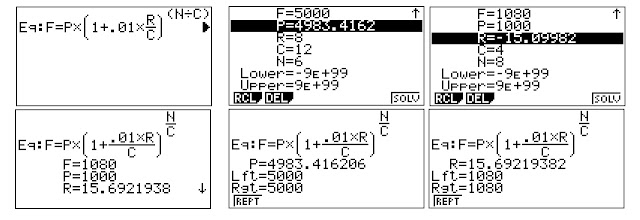Retro Review: Radio Shack EC-4035
Quick Facts:
Model: EC-4035
Company: Radio Shack
Equivalent Of: Casio fx-580
Years: 1986-1991
Type: Scientific
Batteries: 1 x CR-2032
Operating Mode: AOS
Memory Registers: 7 (K1 - K6, M)
Number of Digits: 10 (display), 8 in fractions, 2 digit exponents are in the top right of the display (10^xx)
Contrast Wheel
Features
* Trigonometry, logarithmic functions
* Base conversions with Boolean algebra
* Engineering and Units mode
* Single variable and linear regression (y = A + Bx)
* Gamma function
* Complex numbers
* 6 constant memories (Kin/Kout) complete with storage arithmetic
The Radio Shack EC-4035 (Casio fx-580) uses an AOS (postfix) operating mode, instead of typing expressions as they are written.
Statistics Mode
In linear regression, the equation used is y = A + Bx, where A is the y-intercept and B is the slope. The statistics mode uses the six constant memories as follows:
K1 = Σx^2
K2 = Σx
K3 = n
K4 = Σy^2
K5 = Σy
K6 = Σxy
Gamma Function
The EC-4035 has a gamma function (Γ), which accepts all real numbers except for negative integers (-1, -2, -3, etc, because the gamma function is undefined there). I wish this was available on more scientific functions.
1 [a b/c] 2 [ Γ ] returns 1.772453851 (√π).
The factorial function (x!) still only accepts non-negative integers.
Complex Numbers
In the complex mode (Mode 3), the available functions are:
* arithmetic (+, -, ×, ÷)
* reciprocal (1/x)
* argument and absolute value
* conjugate (x + yi → x - yi)
* powers and roots, x^2, √
The arrow key [ → ] and the key sequence [ SHIFT ] ( ← ) can scroll complex numbers. Complex numbers are entered in rectangular form.
Units and Engineering Modes
Results and calculations can be made using Engineering units and certain Electronics symbols. All are accessed by using the [ [Sym] ] key. The symbol each key has is located on the bottom right of the key in navy blue.
[ MODE ] [ . ]: Engineering Mode. Results are shown, when applicable, with engineering symbols, for instance:
n: nano, 10^-9
μ: micro, 10^-6
m: milli, 10^-3
k: kilo, 10^3
M: mega, 10^6
G: giga, 10^9
The mode can be turned off by pressing [ MODE ] [ . ].
[ MODE ] [ 0 ]: Unit Mode. This is an enhancement to engineering mode to add electronic units:
V: volts
A: amperes
S: seconds
W: watts
F: farads
C: coulombs
Ω: ohms
The electronic units can be combined with engineering units. Also, the appropriate unit is determined in calculations. To leave Unit Mode, go to Comp Mode by pressing [ MODE ] [ 1 ].
Engineering and Unit Mode are neat modes and it's really geared for electronic engineering and physics calculations.
Final Thoughts
The features of the EC-4035 gives a pretty standard advanced scientific calculators with additional features geared towards electronic engineering.
Perhaps the next perfect calculator for electronic engineering would be a combination of the EC-4035 (fx-580), Casio fx-61f, and Calculated Industries Electronic Calc Pro (5070).
Source:
"casio fx-580" Voidware. http://www.voidware.com/calcs/fx580.htm Last Accessed April 22, 2022.
Until next time,
Eddie
All original content copyright, © 2011-2022. Edward Shore. Unauthorized use and/or unauthorized distribution for commercial purposes without express and written permission from the author is strictly prohibited. This blog entry may be distributed for noncommercial purposes, provided that full credit is given to the author.